How to Import Your Google Doc with Comments into Scrivener
- Sibylla Nash

- Mar 24, 2025
- 1 min read
Have you ever done something once successfully and then forgot how to do it? Me too! It’s such a time suck when you try to do it again and can’t.
I’ve been revising my manuscript, and I didn’t think I would use Google docs as much as I do… but it’s perfect when working in a critique group for getting feedback on your work. Once I had the comments, I wanted to import them to Scrivener so I could revise the pages on that platform. Cutting and pasting didn’t work and then I tried downloading the doc but I still didn’t see the comments.
At one point, I was able to import some pages from Google docs into Scrivener and the comments transferred over perfectly! And then I couldn’t remember how I did it. And I couldn’t find the answer on my go-to guy – Google. After spending way too much time, I was able to do it again. There may be an easier way, but this is what I did.
1. Exported my Google Doc as an MS Word file.
2. Opened the doc in Word and went to Tools/Track Changes. I clicked all four boxes to track changes. Then I made sure to click on “Comments” in the upper right-hand corner. I was then able to see the comments from Google in the Word document.
3. I then opened my project in Scriver and went to File/Import/Files. I imported my newly saved MS Word file and voila, the comments from Google appeared in the comments and notes sidebar in Scrivener.
Hope this helps! Keep writing!
.png)




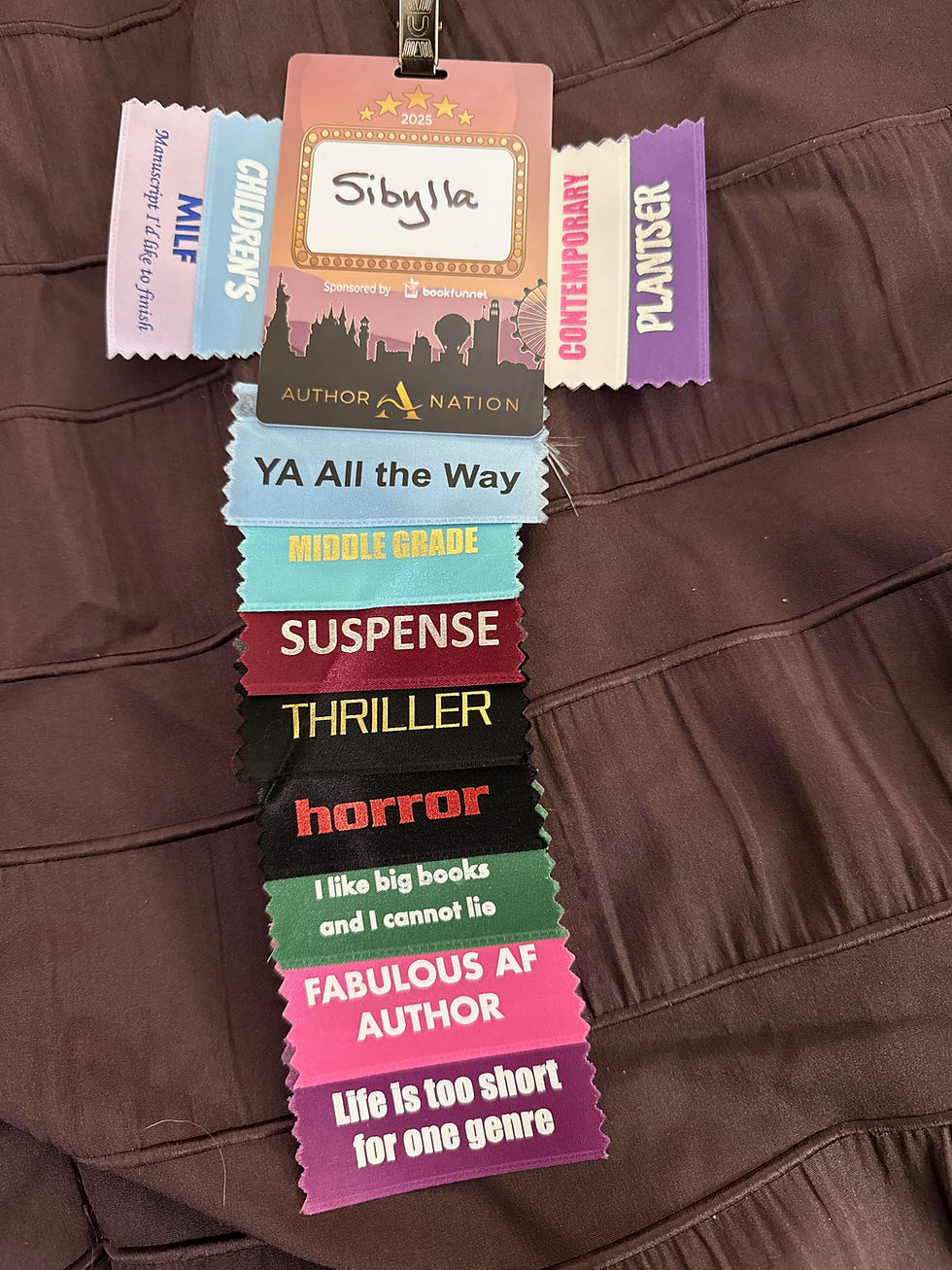


Comments